Free Download Microsoft 70-643 PDF Full Version Now (161-170)
QUESTION 161
Your network contains a server named Server1 that runs Windows Server 2008 R2. Server1 has the Streaming Media Services role and the Web Server (IIS) role installed. Server1 hosts the company’s intranet Web site. You need to configure Windows Media Services to stream content by using HTTP.
What should you do first?
A. Install the RPC over HTTP proxy server feature.
B. Configure a host header for the intranet Web site.
C. Configure the server to have an additional IP address.
D. Create a new virtual directory on the intranet Web site.
Answer: C
Explanation:
Microsoft Windows Media Services (WMS) and Microsoft Internet Information Services (IIS) can coexist on a computer when you use their default values. By default, WMS does not enable the WMS HTTP Server Control Protocol plug-in. In this manner, IIS can safely bind to port 80 for delivery of Web-based content. Sometimes it can be useful for WMS to use port 80 to deliver content. For example, if the majority of a content provider’s clients are behind a firewall, it can be better to use port 80 for delivery of streaming content, because most firewalls have port 80 opened. With IIS 6.0, HTTP requests are handled by the Http.sys listener. By default, Http.sys will listen to all requests coming in on port 80 for all IP addresses bound to the computer (except for the loopback address:
127.0.0.1). For WMS to bind to use port 80 for streaming content, you must configure the Http.sys listener so that WMS can listen to the specified IP addresses. If you enable the HTTP Server Control Protocol plug-in without configuring the listener, you may receive the following error:
One usage of each socket address (protocol/network address/port) is permitted. Verify that other services (such as IIS) or applications are not attempting to use the same port and then try to enable the plug-in again.
Error Code: 0xC00D158B MORE INFORMATION
For both IIS and WMS to use port 80, one of the following two conditions must be true:
One (1) network adapter has at least 2 IPs bound to the adapter.
Two (2) network adapters have at least 1 IP bound to each adapter.
Source: http://support.microsoft.com/kb/328728
QUESTION 162
Your network contains a server that runs Windows Server 2008 R2. You need to install the Streaming Media Services role on the server. What should you do first?
A. Download and install Windows Media Encoder 9 Series x64 Edition.
B. Download and install Windows Media Services 2008 for Windows Server 2008 R2.
C. From Server Manager, click Check for new roles.
D. From Server Manager, install the Quality Windows Audio Video Experience (qWave) feature.
Answer: B
Explanation:
How to install Windows Media Services for Windows Server 2008 R2 The Streaming Media Services role is not included in the Windows Server 2008 R2 operating system. This role includes the latest version of Microsoft Windows Media Services, Windows Media Services 2008 for Windows Server 2008 R2.
To obtain Windows Media Services 2008 for Windows Server 2008 R2, you must obtain and then run the Microsoft Update Standalone Package (MSU) file for the Streaming Media Services role. You must run this file on the updated platform.
1. Download and then run the MSU file for the Streaming Media Services role. To do this, follow these steps:
a. Visit the following Microsoft Web site:
http://www.microsoft.com/downloads/details.aspx?FamilyID=b2cdb043-d611-41c9-91b7- cddf6e5fdf6b
b. Download and run the Windows6.1-KB963697-x64.msu file.
2. Start Server Manager. To do this, click Start, point to Administrative Tools, and then click Server Manager.
3. On the Action menu in Server Manager, click Refresh, and then wait for the update to finish. Note You can check the update status on the lower-left side of the status bar in Server Manager.
4. Restart Server Manager.
5. In Server Manager, add the Streaming Media Services role. To do this, click Add Roles under Roles Summary, and then click Streaming Media Services in the Add Roles wizard. Source:
http://support.microsoft.com/kb/963697
QUESTION 163
Your network contains a server that runs Windows Server 2008 R2. The server has the Streaming Media Services role installed. The network is configured to use IPv6 only. You need to configure a multicast stream. Which IPv6 prefix should you use?
A. FD00::/8
B. FE80::/10
C. FEC0::/10
D. FF00::/8
Answer: D
Explanation:
Multicast IPv6 addresses
A multicast address identifies multiple interfaces. With the appropriate multicast routing topology, packets addressed to a multicast address are delivered to all interfaces that are identified by the address. IPv6 multicast addresses have the Format Prefix (FP) of 1111 1111. An IPv6 address is simple to classify as multicast because it always begins with FF. Multicast addresses cannot be used as source addresses. Beyond the FP, multicast addresses include additional structure to identify their flags, scope, and multicast group, as shown in the following illustration.

The fields in the multicast address are as follows: Flags The Flags field indicates flags that are set on the multicast address. The size of this field is 4 bits. As of RFC 2373, the only flag defined is the Transient (T) flag. The T flag uses the low-order bit of the Flags field. When set to 0, the T flag indicates that the multicast address is a permanently- assigned (well-known) multicast address allocated by the Internet Assigned Numbers Authority (IANA). When set to 1, the T flag indicates that the multicast address is a transient (not permanently assigned) multicast address.
Scope
The Scope field indicates the scope of the IPv6 internetwork for which the multicast traffic is intended. The size of this field is 4 bits. In addition to information provided by multicast routing protocols, routers use the multicast scope to determine whether multicast traffic can be forwarded. The following scopes are defined in RFC 2373: Scope field value Scope 1 Node-local
2 Link-local
5 Site-local
8 Organization-local
E Global
For example, traffic with the multicast address of FF02::2 has a link-local scope. An IPv6 router never forwards this traffic beyond the local link.
Group ID
The Group ID field identifies the multicast group and is unique within the scope. The size of this field is 112 bits.
Permanently assigned group IDs are independent of the scope. Transient group IDs are only relevant to a specific scope. Multicast addresses from FF01:: through FF0F:: are reserved, well-known addresses.
To identify all nodes for the node-local and link-local scopes, the following multicast addresses are defined:
FF01::1 (node-local scope all-nodes address) FF02::1 (link-local scope all-nodes address) To identify all routers for the node-local, link-local, and site-local scopes, the following multicast addresses are defined:
FF01::2 (node-local scope all-routers address) FF02::2 (link-local scope all-routers address) FF05::2 (site-local scope all-routers address)
With 112 bits in the Group ID, it is possible to have 2112 group IDs. However, because of the way in which IPv6 multicast addresses are mapped to Ethernet multicast MAC addresses, RFC 2373 recommends assigning the Group ID from the low order 32 bits of the IPv6 multicast address and setting the remaining original group ID bits to 0. By using only the low-order 32 bits in the group ID, each group ID maps to a unique Ethernet multicast MAC address. Source: http://technet.microsoft.com/en-us/library/cc781068.aspx
QUESTION 164
Your network contains two servers named Server1 and Server2 that have the Streaming Media Services role installed. Server1 is located in a subnet named Subnet1. Server2 is located in a subnet named Subnet2.
Server1 has an on-demand publishing point named Content1. Content1 has a 1-Mbps bit rate.
Server2 is configured as a cache/proxy server.
You need to ensure that users on Subnet2 can stream Content1 from Server2. The solution must ensure that Content1 is available on Server2 before the users request the stream. What should you modify?
A. the Cache settings on Server1
B. the Prestuff settings on Server2
C. the Proxy settings on Server1
D. the Cache settings on Server2
Answer: B
Explanation:
WMS Cache Proxy – Prestuff properties You can configure the following options on the Prestuff tab for this plug-in. Item Description Prestuff from Stream Select this option to enable this server to cache content by streaming it from the origin server, even when it is not requested by clients. Type the URL of the file on the origin server in the URL box (for example, http://server/publishing_point/file), and then select one of the following Prestuff Rate options that specify the speed at which this server caches content from the origin server: Maximum Available Bandwidth. Choose this option to cache content from the origin server as fast as the network will allow. Content Bit Rate. Choose this option to cache content from the origin server at the same bit rate as the requested content bit rate. Note that for MBR content, the caching speed is the same as the average bit rate of the content. Kbps. Enter a value in this box to specify the bit rate at which this server caches content from the origin server.
Prestuff from
File
Select this option to enable this server to make a file on an available file storage system, such as a local file system, storage area network (SAN), or network-attached storage (NAS), available for streaming to clients. To copy the file from file storage to the cache directory on this server and make it available to clients before it is requested, do the following:
Type the UNC path of the file in the Content Path box (for example, \\server\folder\file or network_share\file).
Type the URL that clients must use to stream the file in the Stream URL box (for example, rtsp://server/
publishing_point/file or http://server/publishing_point/file). Select the Copy content to local cache directory check box.
To copy the file from file storage to the cache directory on this server only after a client requests it, do the following:
1. Type the UNC path of the file in the Content Path box.
2. Type the URL that clients must use to stream the file in the Stream URL box. for example, rtsp://server/publishing_point/file or http://server/publishing_point/file).
3. Select the Copy content to local cache directory check box. Make sure that the Copy content to local cache directory check box is not selected. Note that this server cannot use freshness checking to determine whether the file in the file storage system has been updated. It the file has been updated, you must click Prestuff to cache the updated file to the cache directory. Prestuff Click this button to start caching the specified content from the origin server, even when it is not requested by clients.
QUESTION 165
Your network contains a server that runs Windows Server 2008 R2. You install Windows Media Services on the server. You need to stream a live video broadcast. The solution must minimize any delays caused by network congestion. What should you do?
A. Create a broadcast publishing point that delivers content by using unicast.
Stream the content by using HTTP.
B. Create an on-demand publishing point that delivers content by using unicast.
Stream the content by using HTTP.
C. Create a broadcast publishing point that delivers content by using multicast.
Stream the content by using real-time streaming protocol (RTSP).
D. Create an on-demand publishing point that delivers content by using unicast.
Stream the content by using real-time streaming protocol (RTSP).
Answer: C
QUESTION 166
Your network contains a server that runs Windows Server 2008 R2. You install Windows Media Services on the server. You need to create an announcement file that allows Windows Media Player clients to decode multicast streams. Which file extension should you use for the announcement file?
A. .asx
B. .htm
C. .nsc
D. .wsx
Answer: C
Explanation:
Announcing content Before you can stream content, you need to let your users know that it is available by using an announcement. An announcement is a Windows Media metafile with an .asx extension that provides the Player with the information needed to connect to a Windows Media server to receive content. You can place a link to an announcement on a Web page, make the announcement available in a shared file, or send an announcement in an email message. Users can access your content either by clicking the link to the announcement on a Web page or by opening the announcement directly. The announcement wizards on the Announce tab of the Windows Media Services snap-in help you create announcement files (.asx files) and multicast information files (.nsc files) that players can use connect to your content. The wizards can also help you create a Web page with an embedded Windows Media Player control or provide you with the syntax to embed a Player in your own Web page.
Source: http://technet.microsoft.com/en-us/library/cc753414.aspx
QUESTION 167
Your network contains a server named Server1 that runs Windows Server 2008 R2. Server1 has the Streaming Media Services role installed. You discover that anonymous users can access video content stored on Server1. You need to ensure that user access to videos on the server requires authentication. What should you do?
A. From the Windows Media Services console, configure the Authorization properties.
B. From the Windows Media Services console, configure the Authentication properties.
C. From Internet Information Services (IIS) Manager, configure the Authentication settings.
D. From Internet Information Services (IIS) Manager, configure the .Net Authorization Rules settings.
Answer: B
Explanation:
About authentication Authentication is a fundamental aspect of security for a server running Windows Media Services. It confirms the identity of any user trying to access resources on your Windows Media server. Windows Media Services includes the following authentication plug-ins that you can enable to validate user credentials:
WMS Anonymous User Authentication
WMS Negotiate Authentication
WMS Digest Authentication
Authentication plug-ins work in conjunction with authorization plug-ins: after users are authenticated, authorization plug-ins control access to content. Windows Media Services authentication plug-ins fall into the following categories: Anonymous authentication. These are plug- ins that do not exchange challenge and response information between the server and a player, such as the WMS Anonymous User Authentication plug-in. Network authentication. These are plug-ins that validate users based on logon credentials, such as the WMS Negotiate Authentication plug-in. When a user tries to access a server or publishing point, the server tries to authenticate users through an anonymous authentication plug-in. If more than one anonymous authentication plug-in is enabled, the server only uses the first one listed. If that attempt fails or an anonymous authentication plug-in is not enabled, the server tries to authenticate the user by using a network authentication plug-in. If more than one network authentication plug-in is enabled, the server tries to use the first one that is also supported by the client. Source: http://technet.microsoft.com/en-us/library/cc754800.aspx
QUESTION 168
Your network contains a server named Server1 that runs Windows Server 2008 R2. Server1 has the Streaming Media Services role and the Web Server (IIS) role installed. You have a confidential media file. You need to ensure that the media file streams are encrypted. Which protocol should you configure?
A. HTTPS
B. IPSec
C. Microsoft Media Server (MMS)
D. real-time streaming protocol (RTSP)
Answer: B
QUESTION 169
Your network contains a server named Server1. Server1 has the Streaming Media Services role installed. You have media files stored on a hard disk drive. The hard disk drive is formatted by using the NTFS file system and protected by using Encrypted File System (EFS). You need to ensure that Windows Media Services can open the EFS-encrypted files. What should you do?
A. From the Windows Media Services console, configure the WMS NTFS ACL Authorization plug-in.
B. From the Windows Media Services console, configure the WMS Publishing Points ACL Authorization plug-in.
C. From the Services console, configure the properties of the Protected Storage service, and then start the service.
D. From the Services console, configure the properties of the Windows Media Services service, and then restart
the service.
Answer: D
Explanation:
Sourcing from an encrypted directory
Security concerns may require that you maintain some or all of your content in an encrypted directory. The encryption process encodes the data in a file so that it is unreadable to a computer or account that does not have the appropriate file encryption key. In the Windows operating system, the file encryption key is assigned to an account.
Anyone who logs on using that account is then able to decrypt and use the content. Windows Media Services can decrypt and stream encrypted content if it is logged on to the proper account. By default, Windows Media Services logs on to the Network Service account. To access the encrypted content, you must set Windows Media Services to log on to the same account that encrypted the content. You can change the account Windows Media Services uses to log on to the computer by using Microsoft Management Console. For more information about encryption, accounts, and user privileges, see Windows Help and Support.
Source: http://technet.microsoft.com/en-us/library/cc754882.aspx
QUESTION 170
Your network contains a server named Server1. Server1 has the Streaming Media Services role installed. The network contains two subnets named Subnet1 and Subnet2. You create an on- demand publishing point named Publishing1 on Server1. You need to ensure that only users from Subnet1 can access Publishing1. What should you configure from the Windows Media Services console?
A. From the properties of Server1, configure the Limits settings.
B. From the properties of Server1, configure the Authentication settings.
C. From the properties of Publishing1, configure the Credentials settings.
D. From the properties of Publishing1, configure the Authorization settings.
Answer: D
Explanation:
WMS IP Address Authorization
The WMS IP Address Authorization plug-in is used to control access to your content based on client Internet Protocol (IP) addresses. You can add specific IP addresses or ranges of IP addresses for which you want to allow or restrict access. You can configure the following options on the General tab for this plug-in.
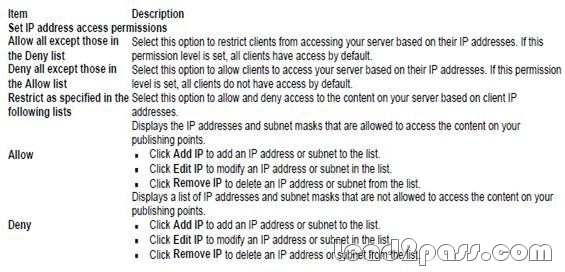
Source: http://technet.microsoft.com/en-us/library/cc770273.aspx
If you want to pass Microsoft 70-643 successfully, donot missing to read latest lead2pass Microsoft 70-643 exam questions.
If you can master all lead2pass questions you will able to pass 100% guaranteed.
http://www.lead2pass.com/70-643.html
Why Choose Lead2pass?
If you want to pass the exam successfully in first attempt you have to choose the best IT study material provider, in my opinion, Lead2pass is one of the best way to prepare for the exam.
 |
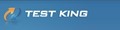 |
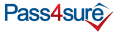 |
 |
 |
|
|---|---|---|---|---|---|
 |
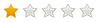 |
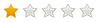 |
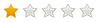 |
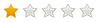 |
|
| Lead2pass | Testking | Pass4sure | Actualtests | Others | |
| $99.99 | $124.99 | $125.99 | $189 | $29.99-$49.99 | |
| Up-to-Dated | ✔ | ✖ | ✖ | ✖ | ✖ |
| Real Questions | ✔ | ✖ | ✖ | ✖ | ✖ |
| Error Correction | ✔ | ✖ | ✖ | ✖ | ✖ |
| Printable PDF | ✔ | ✖ | ✖ | ✖ | ✖ |
| Premium VCE | ✔ | ✖ | ✖ | ✖ | ✖ |
| VCE Simulator | ✔ | ✖ | ✖ | ✖ | ✖ |
| One Time Purchase | ✔ | ✖ | ✖ | ✖ | ✖ |
| Instant Download | ✔ | ✖ | ✖ | ✖ | ✖ |
| Unlimited Install | ✔ | ✖ | ✖ | ✖ | ✖ |
| 100% Pass Guarantee | ✔ | ✖ | ✖ | ✖ | ✖ |
| 100% Money Back | ✔ | ✖ | ✖ | ✖ | ✖ |